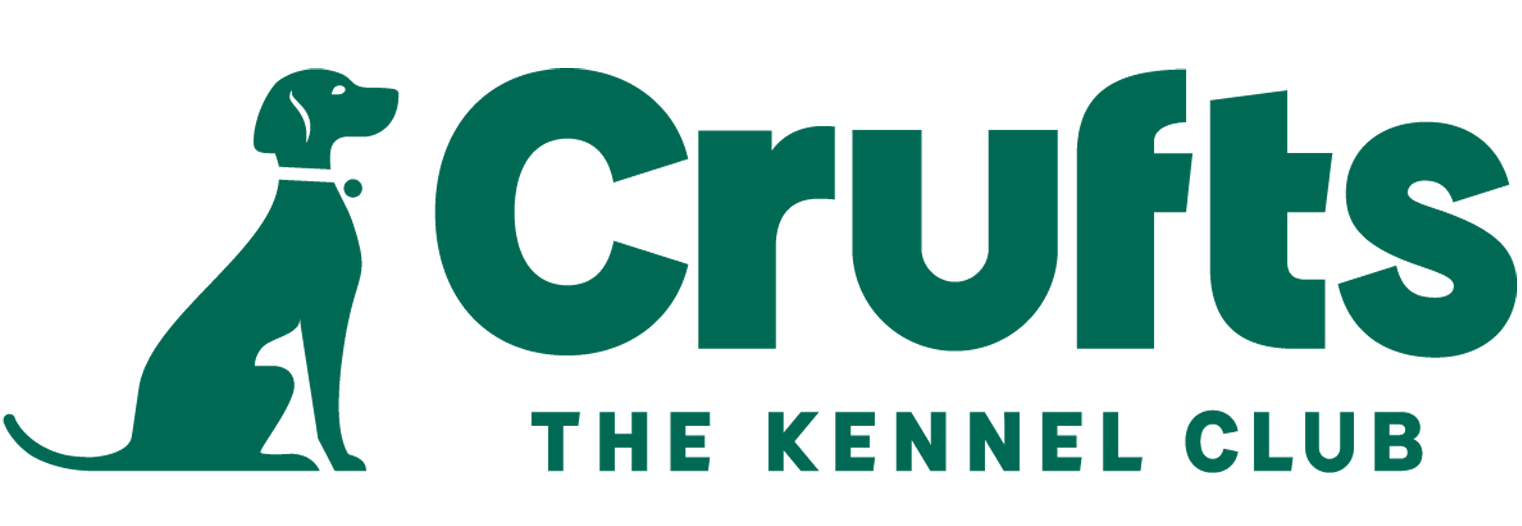Members user guide for ordering tickets
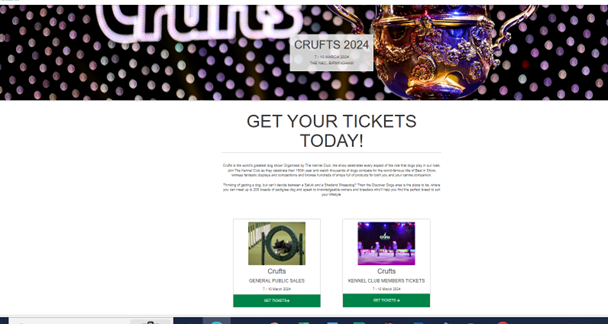
- In the address bar of the internet enter the web address:
- You will be directed to the screen below:
(Note: Images may vary over time, however, the process will remain the same)
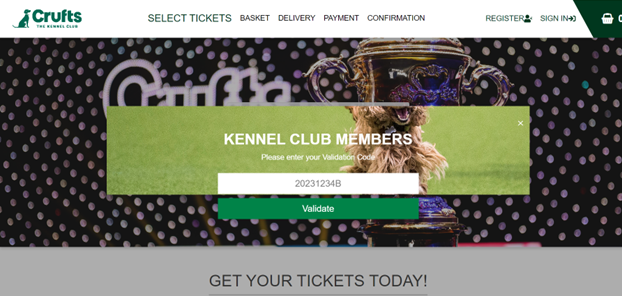
3. Under Kennel Club Members Tickets (right hand box and highlighted in yellow), click on the green bar ‘Get Tickets’.
4. You will be directed to the screen below:
- Enter your personal Validation Code in the box (as detailed in your email/letter – above is for example purposes only)
- Then press, ‘Validate’
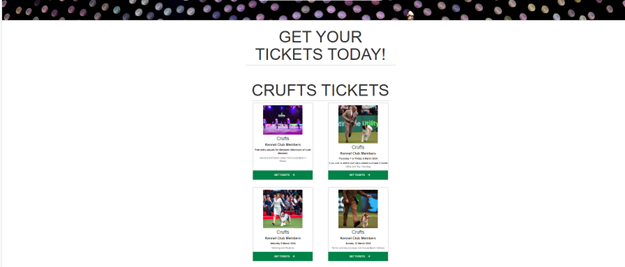
5. You will be directed to the screen below.
If you are not already registered with the Ticket Factory, click on the ‘Register’ button
Note: you will only have to register once.
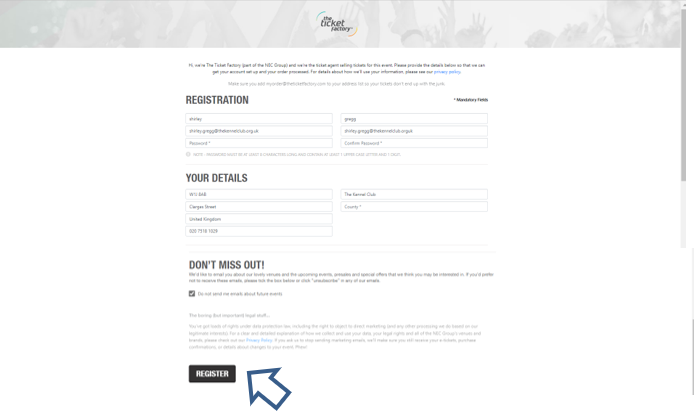
If you need to register, you will be directed to the screen on the right.
You will then need to complete your details. Such as name, surname, email address etc.
Then click on the black ‘Register’.
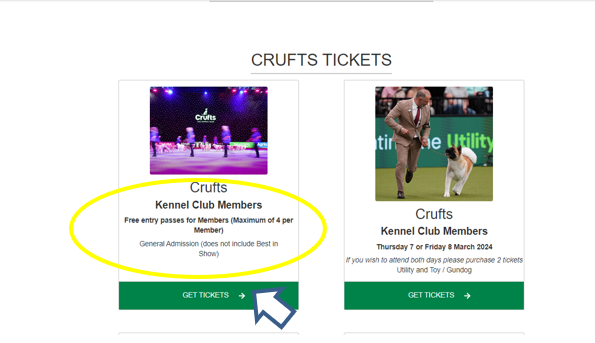
6. You can now start to order your tickets!
Tip: Scroll down to view all of the ticket options
As an example, if you want to receive your free entry passes, click on the first box below
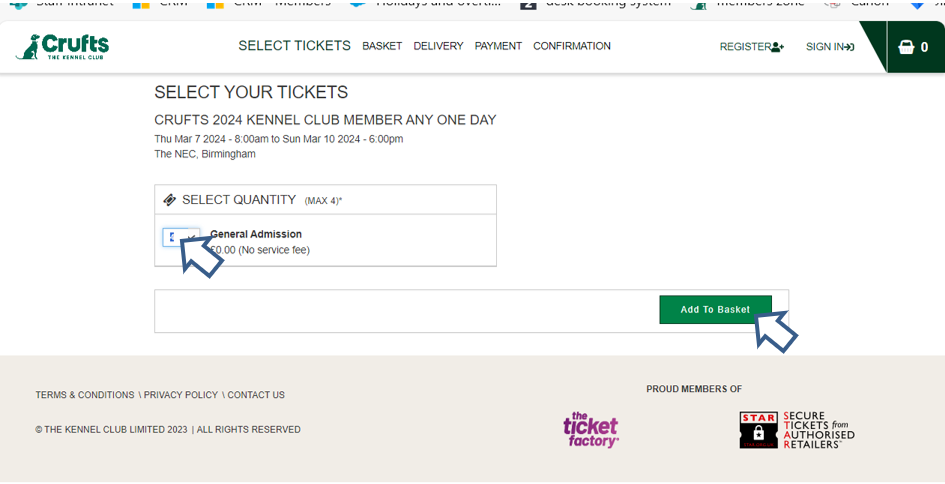
7. You will be directed to the screen below:
- Select the number of free passes you would like, (a maximum of 4).
- Then click on the green box ‘add to basket’
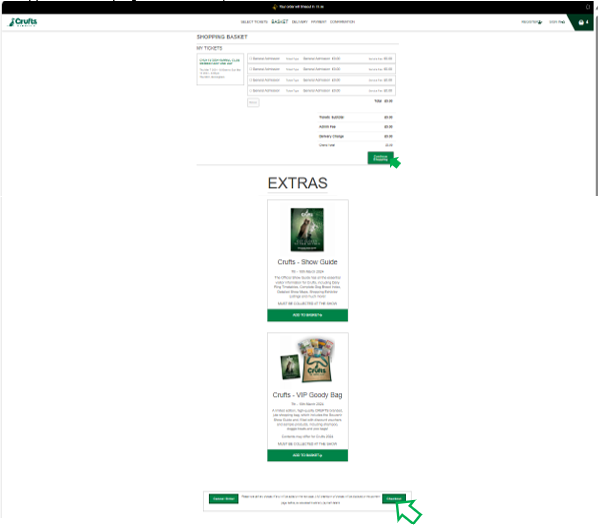
8. You will be directed to the screen on your right.
If you do not require any more tickets, click on the green ‘checkout’ button (highlighted with blue arrow)
(Note, the amount of free passes will be listed as individual items, and the number you have requested will appear in the top right hand corner)
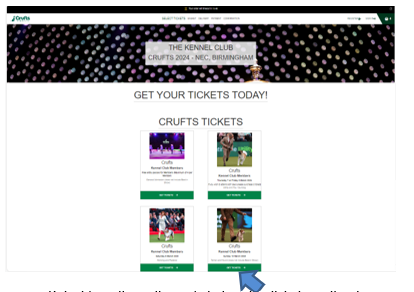
or
- If you require additional tickets on Thursday/Friday, Saturday/Sunday, Best in Show, click on the green ‘Continue Shopping’ button (highlighted with green arrow)
You will be directed back to the screen on your right.
Select from the options of choices the tickets on the days you require.
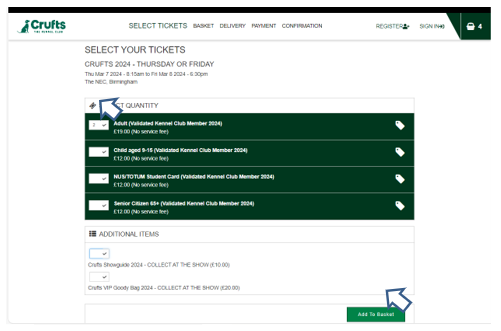
9. You will be directed to the screen below.
10. Select the tickets you require
Click on the green ‘add to basket’ button
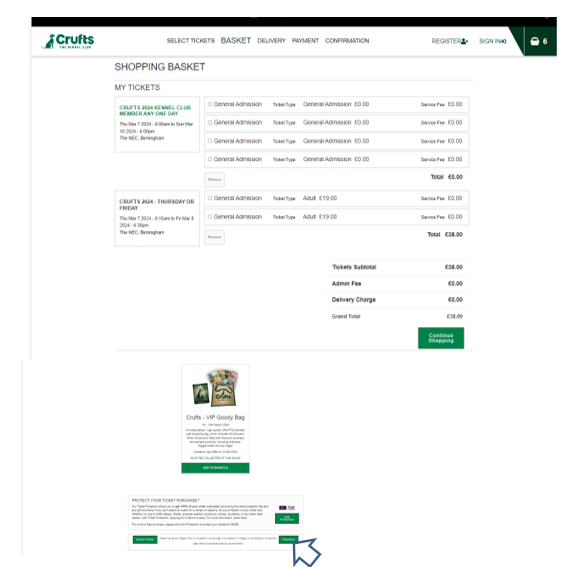
11. You will be directed to the screen below.
- If you’ve purchased all your tickets, click on the green ‘checkout’ button
- If you wish to purchase more tickets, click on green ‘continue shopping’ button.
Note: If you haven’t already registered, you may be asked here.
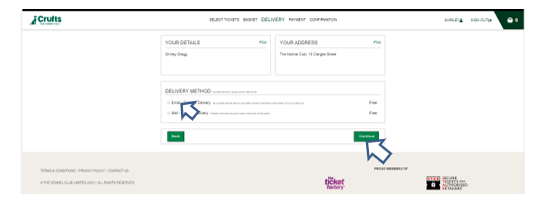
12. Otherwise, you will be directed to the screen below.
Select how you would like your tickets delivered - by Email or by post.
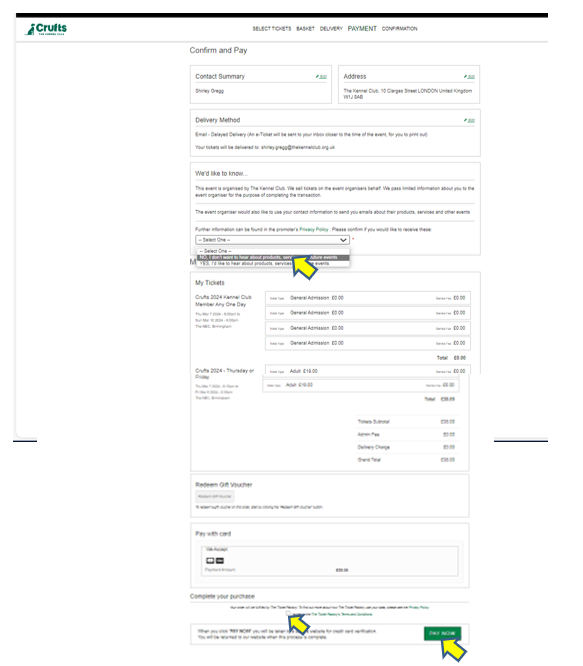
13. You will be directed to the screen on your right.
- Select an option under ‘Promoter’s Privacy Policy’
- Tick the box to ‘agree to the terms and conditions’
- Then click on green ‘pay now’ box
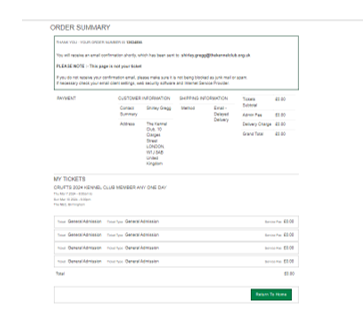
14. The next screen will be a confirmation notice with your ‘Order Summary’ listed beneath.
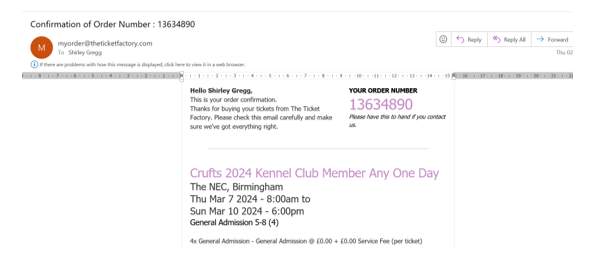
15. If you have chosen to have your tickets delivered by email, an acknowledgment will be sent to your inbox (see example on your right).
Your tickets will be sent as a pdf attachment when ready and may be printed and/or saved to your phone ready to use at the show.
16. Please note, if you have chosen to have your tickets delivered by post, these will be sent a bit closer to the event.
Reminder:
To book an aisle seat for BIS, (including tickets for accessible seating), you should call 0333 300 3010
Have a lovely time at the show!